UniConverter Guía de Usuario
-
Inicio - Mac
-
Video Convertidor - Mac
-
Audio Convertidor - Mac
-
Video Compresor - Mac
-
Descargador - Mac
-
Grabador de Pantalla - Mac
-
Fusionador - Mac
-
Grabador de DVD - Mac
-
Reproducir Video - Mac
-
Editor de Video - Mac
-
Caja de Herramientas - Mac
- Convertidor de Imagen - Mac
- Creador de GIF - Mac
- Reparar Metadatos - Mac
- Extractor de CD - Mac
- Grabador de CD - Mac
- Convertidor de VR - Mac
- Recorte Inteligente - Mac
- Editor de Subtítulos - Mac
- Editor de Marca de Agua - Mac
- Removedor de Fondos - Mac
- Auto Reframe - Mac
- Retrato de AI - Mac
- Intro & Outro - Mac
- Reproductor de Videos - Mac
- Cortador de MP3 | Wondershare UniConverter para Mac
- Removedor de ruido | Wondershare UniConverter para Mac
- Removedor de voces | Wondershare UniConverter para Mac
- Estabilización de video | Wondershare UniConverter para Mac
Preguntas Frecuentes
Video/Audio Soluciones
Cómo grabar música en un CD en Mac
Wondershare UniConverter (originalmente Wondershare Video Converter Ultimate) puede funcionar como una grabadora de CD, lo que te permite grabar música en un CD sin perder calidad alguna. Admite los formatos de audio más comunes, como MP3 / WAV / M4A / M4B / FLAC, etc. Sigue los sencillos pasos a continuación para saber cómo grabar un CD en Windows o Mac de una forma fácil y rápida.
Paso 1 Inicie Wondershare CD Burner en Mac.
Descargue, instale y ejecute Wondershare UniConverter en su sistema. En el lado izquierdo de la lista de funciones principales, seleccione la pestaña Caja de herramientas. A continuación, elija la opción Grabadora de CD.

Paso 2 Cargue archivos de música en la grabadora de CD.
Se abrirá una nueva ventana emergente en la Grabadora de CD. Haga clic en el botón Agregar archivo en la esquina izquierda o haga clic en el icono "+" que se muestra para buscar e importar los archivos de audio locales. Aquí se pueden agregar varios archivos.

Paso 3 Elija y personalice archivos de audio.
Todos los archivos de audio agregados se mostrarán con Nombre, Artista, Hora y Tamaño. Puede eliminar o agregar más archivos haciendo clic en los íconos en la esquina superior izquierda. Después de seleccionar los archivos, inserte un CD en blanco en su computador y elija la grabadora en la esquina superior derecha.

Paso 4 Grabe música en un CD desde Mac.
Una vez completada la configuración, haga clic en el botón Grabar en la esquina inferior derecha para comenzar a grabar canciones en el CD insertado. El almacenamiento de su disco se mostrará en la barra inferior para recordarle el tamaño total del archivo que puede agregar.

Una vez finalizado el proceso aparecerá un mensaje en la interfaz, que le indicará que ha culminado el proceso de grabación.
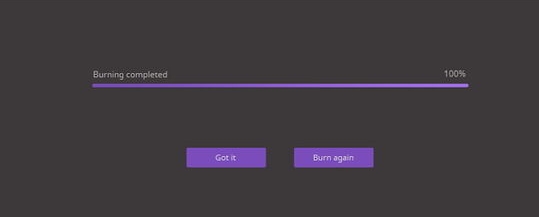
Más Informaciones Útiles
Tu caja de herramientas de video completa